Pele Jagokan Spanyol dan Jerman
-
Legenda sepakbola Brasil, Pele baru-baru ini
menjalani wawancara spesial bersama Yahoo Sports di Hofstra University.
Dalam kesempatan tersebut, salah satu...
Illustrator Tutorial: How to Draw a Perfume Bottle |
xokmaster
No comment
In this second perfume tutorial series, you will learn another technique to draw a perfume bottle. I will show you how to create realistic gold reflections and to use effects like Glass and Chrome to create the textures for the bottle in Adobe Illustrator. Also this tutorial takes advantage of the Blending modes to create the pink stylish look. Enjoy!
Draw the Body of the Perfume Bottle
1. Let’s get started with the basic shape of the bottle. For that take the Pen Tool and draw the shape from the image and fill it with a linear gradient from (R=254 ,G=239, B=243) to (R=158, G=97, B=120) or another one if you want a different color for the bottle.
2. Now to make the stylish texture on top of the bottle draw with the Pen Tool the curved path indicated in the image then just simply close it. Only the curved part is important. Copy and Paste in front the basic bottle shape, select both the drawn path and the pasted bottle shape, go to the Pathfinder Panel and click Intersect shape areas and Expand. Now fill the obtained shape with a linear gradient using the same colors like the one above just drag the Gradient Slider more to the right and adjust the angle value to obtain the gradient that you can see in the Transparency Panel in the image. This is an important step because the texture and the overall look of the bottle depend on the darker color from the gradient and it’s angle. When you are done set the Blending mode to Color Burn.
3. Draw another path similar to the first one made above, fill it with the same gradient, change the angle value again to obtain the gradient shown in the image then set to Color Burn when you are done. Follow the same steps to create more curvy shapes on top of the bottle, as many as you want.
4. To make the shape for the top part of the bottle take the Pen Tool and draw the first path in the image then Copy and Paste in front the basic bottle shape, select both the drawn path and the pasted bottle shape and click Intersect shape areas and Expand from the Pathfinder Panel. Duplicate this shape because you will need it again later. Next draw the red path and do the same like before, Copy and Paste in front the basic bottle shape, select both the red path and the pasted shape and Intersect shape areas and Expand. Then select both the black and the red shapes obtained and click Subtract from shape area and Expand to obtain the shape that you can see at the next step.
5. Fill the shape with the same gradient used so far and adjust the angle to look like the one indicated in the image then change the Blending mode to Color Burn. Make one more shape in the same way.
6. See in the next image the other shapes that I made and you can do as many as you want having different curves, sizes and angles depending on how you want the bottle to look.
Draw the top part of the bottle
7. Next you will use the shape made at the step 4 that I said to duplicate. Fill it with a linear gradient using similar colors: (R=158, G=97 ,B=120), (R=243, G=235, B=238) and again (R=158, G=97, B=120) then change the Blending mode to Luminosity. Copy and Paste in front this shape, go to Object/Transform/Scale and make it bigger, change the fill to a linear gradient using white, dark gray and light gray and also adjust the angle of the gradient like you can see in the image below.
8. Now to apply the first effect go to Effect > Distort > Glass and set the values from the next image to the gray shape:
9. Change the Blending mode to Color Burn and lower the Opacity to 90% then select both the top shape, the same from the step 7, and the bigger shape with the Glass Effect applied and go to Object > Clipping Mask > Make.
10. Lower the Opacity if needed for the group created after the mask was applied to 60 %.
Draw the bottom of the bottle
11. To create the bottom of the perfume bottle the steps are similar to the ones for the top part. Use the Pen Tool and draw the path in the next image then Copy and Paste in front again the basic bottle shape and Intersect the 2 shapes to obtain the bottom. Fill it with the same gradient used for the top part at the step 7 and set to Multiply.
12. Scale the shape and change the fill gradient like the one below then go to Effect > Distort > Glass, set the values from the next image and change it to Color Burn. Now use again the smaller shape to mask it like you did earlier.
13. Next Copy and Paste in back the bottom shape, change the fill to a gradient using light gray and dark gray tones, go to Effect > Sketch > Chrome and set the values from the image below then change the Blending mode to Soft Light.
Draw the Sprayer
14. First take the Rectangle Tool and draw a rectangle then go to Effect > Stylize > Round Corners and select a 1 or 2 radius value. Copy and Paste in front the rectangle, scale it, change the fill to a gradient using light and dark gray tones then change the angle value to 30 % like you can see in the image below. Then go to Effect > Distort > Glass, set the values from below and change the Blending mode to Color Burn. Now Copy and Paste in front the first rectangle, change the fill gradient to the one that you can see in the image using (R=182, G=137, B=154), (R=255, G=248 ,B=219) and (R=158, G=97, B=120). The yellow tone in the middle is a reflection from the sprayer and the golden ring that will be on top. For the mask select this last shape and the gray shape and go to Object > Clipping Mask > Make. Lower the Opacity for the group created after the mask was applied to 50%.
15. To draw the sprayer for the perfume bottle start by taking the Rectangle Tool and drawing one then using the Ellipse Tool draw 2 ovals like the red ones in the image. Take the Direct Selection Tool, select just the indicated points, delete them and then close the path using the Pen Tool. Select both the obtained shape and the rectangle and click Intersect shape areas > Expand. Now place another oval, the same size like the first ones, on top and fill both shapes using a gold gradient. You can create your own or use the ones from the Library.
16. Make the thin shapes on top in the same way. Next take the Ellipse Tool and draw a circle then draw the other smaller ones in the middle or use Object > Path > Offset Path selecting a negative value to make them. Group the 3 circles and place them like in the image then draw the other shapes simply using the Rectangle Tool and the Pen Tool.
Draw the ring
17. Start by drawing 2 oval shapes like below then select them both and click Subtract from Shape Area and Expand to obtain the basic ring shape. Copy and Paste it in back, change the Blending mode to Color Burn, go to Effect > Sketch > Chrome and apply the values that you can see below. This will create the gold reflections but I wasn’t happy with the look yet. For a more realistic look Copy and Paste in back this shape, keep the effect applied and the Color Burn also, just change the fill gradient to one using gray tones similar to metal. See in the image the final look then Copy and Paste in back the basic ring shape, change the fill to a darker gold gradient and move it a bit to the left.
Group all the shapes and place the ring like below:
The final touches
18. You are almost done. To add some glow draw a few small paths lightly curved and stroke them using a brush. The one that I used is called Dry Brush 10 and you can find it in the Brushes Library. Group all the paths when you are done, go to Object > Expand Appearance, change the fill color to white, apply a 2 px Gaussian Blur for the entire group and lower the Opacity to 40 %.
19. The last thing to do is to Copy and Paste in front the basic bottle shape made at the beginning, change the fill gradient to the one that you can see in the image using gray tones and set the angle value to -45 degrees. Then go to Effect > Sketch > Chrome, set the values like below, lower the Opacity to 10% and set to Multiply.
Final image
The tutorial is done, all we need is a name. Here is the final look of the stylish pink perfume bottle.
Hope that you have learnt some useful tricks from this second perfume tutorial and now I encourage you to take what you learned, to be creative and design your own favorite perfume bottle. Also remember to check out my first perfume tutorial to learn another technique of drawing a different perfume bottle.
By. Diana Toma
About this blogger theme
Save the Queen blogspot template is the first template I have created. This is free, supported and ready for download. If you have any questions feel free to leave your comment on my weblog. Hope you like it. Enjoy!
Save the Queen blogspot template is the first template I have created. This is free, supported and ready for download. If you have any questions feel free to leave your comment on my weblog. Hope you like it. Enjoy!
Related Posts
- Illustrator Tutorial: Vector Drums Kit
- Illustrator Tutorial: How to Draw a Perfume Bottle
- How to Create a Sparkling Fantasy Photo Manipulation
- Art Fragmentation of the Photo
- Photoshop Tutorial To Enhance Photos and Still Keeping Skin Pores
- Crate Poster in Illustrator
- Vintage Vector Textures
- Filterit 4.2 Plugin Review
No comment yet
Illustrator Tutorial: How to Draw a Perfume Bottle
Illustrator Tutorial: How to Draw a Perfume Bottle
 How to Create a Sparkling Fantasy Photo Manipulation...
How to Create a Sparkling Fantasy Photo Manipulation...
07-Apr-2011 20 Expressive Negative Space Photography – Negative is...
20 Expressive Negative Space Photography – Negative is...
05-Apr-2011 Crate Poster in Illustrator...
Crate Poster in Illustrator...
04-Apr-2011 Jungle Plant Vine Beanstalk Vectors- Free...
Jungle Plant Vine Beanstalk Vectors- Free...
03-Apr-2011 Human Skulls and Skeletons Vector Set...
Human Skulls and Skeletons Vector Set...
03-Apr-2011
- Anonymous says:
Excellent tutorial. It helps me a lot to enhance photos for my... read more! - faun diddy says:
Awesome! Thank you very much - xokmaster says:
30 DAYS DEMO
Popular Posts
-
In this second perfume tutorial series, you will learn another technique to draw a perfume bottle . I will show you how to crea...
-
do a magazine at least once a month. We have standard sizes, 1/16, 1/8, 1/4, 1/2 and full page. That's it. Our pricing is NOT based...
-
Whether you're giving a critical sales presentation to a client, producing visuals for a meeting, event, trade show or seminar, or unvei...
-
Lately, we received many requests for more illustration tutorials, so for this week we decided to show you how to make this cool hellboy pos...
-
Read this illustrator tutorial to learn how to draw a professional drums kit from scratch. By the end, you will know how to make a tripod st...
-
An Apple A Day I Need A New Boyfriend Be Nice To Fat People Think Outside The Box Game Over Anything Unrelate...
-
1. Open the image in Photoshop. 2. Duplicate Duplicate the Background layer by dragging the background layer to the small symbol new layer ...
-
Okay ladies and gents, here it is, halftone effects done originally in Photoshop, but can be converted to illy for vector work. I do not t...
-
There are several things that graphic designers can learn from other professions. Photography is one such field that shares similar tec...
-
Today we continue looking at business cards that stand out, and here’s hoping you get some inspiration and ideas! After all, you only get ...

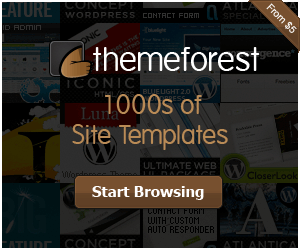








Add your comment below